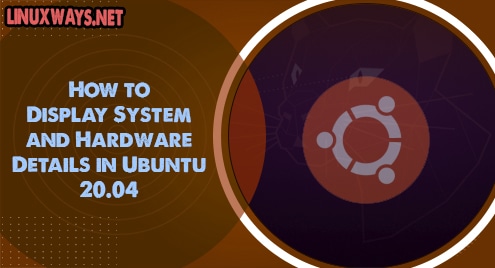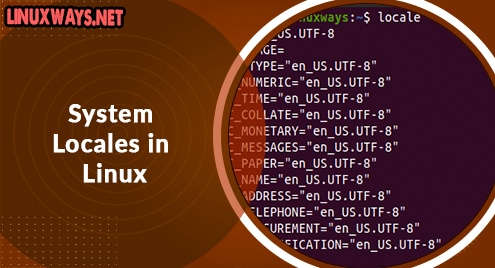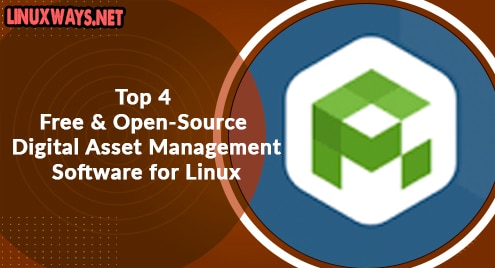The usage and performance of a system depend on its specifications. What kind of processor it has? Which version of the operating system runs? How much disk space is left? You may require these parameters during the installation or configuration of different software.
In this article, we will show you how you can check system and hardware details using command-line and GUI in Ubuntu 20.04 (Focal Fossa).
Method # 1: Using Command-Line
System-Specific Information
All information about the system can be printed using the following command in the terminal:
$ uname -a
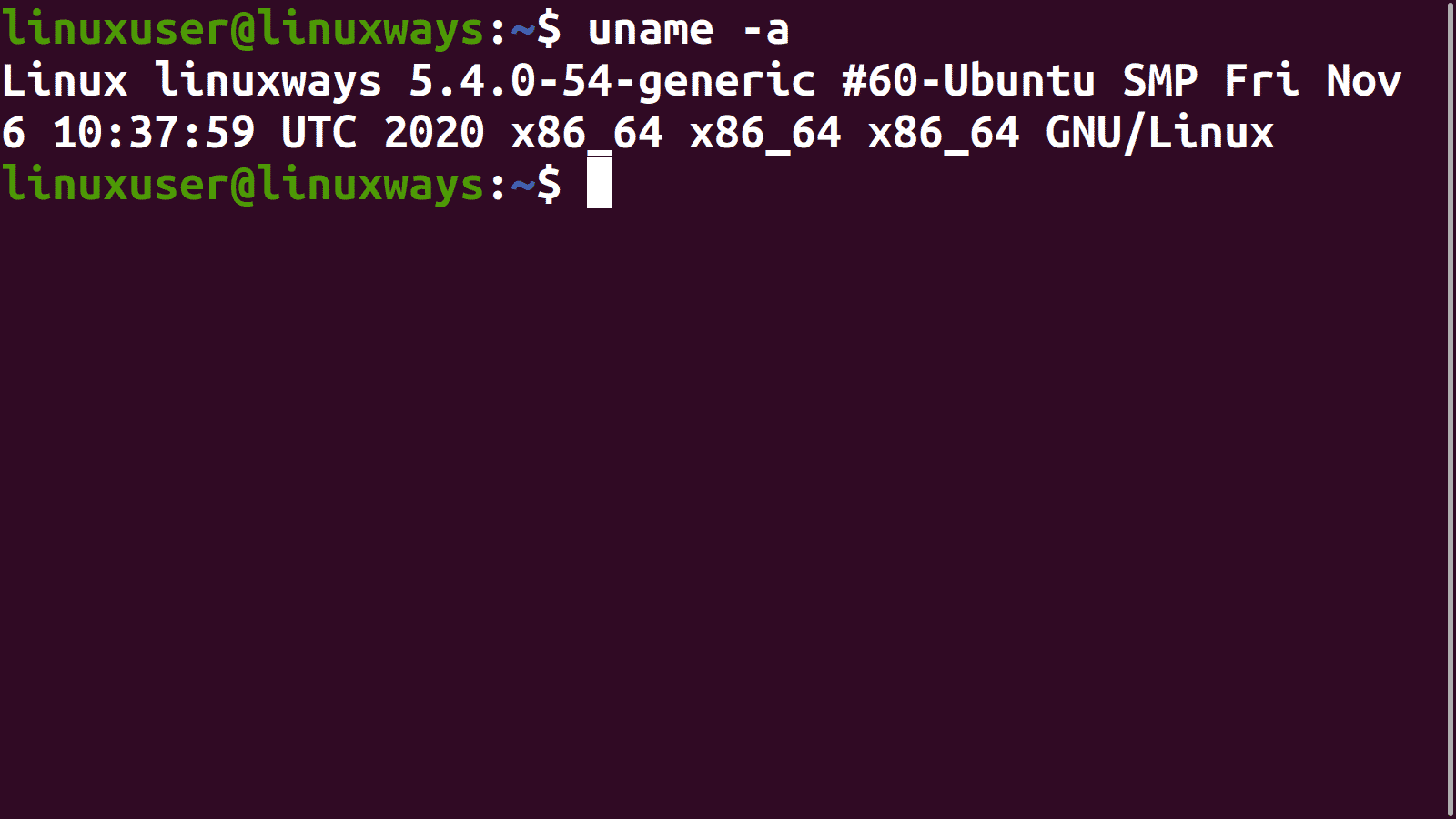
The information has following meanings.
- Name of the kernel (-s): Linux
- Name of the host (-n): linuxways
- Kernel release (-r): 5.4.0-54-generic #60-Ubuntu SMP
- CPU architecture (-m): x86_64
- Operating system (-i): GNU/Linux
Options along with the command can be used to print individual parameters. For example, the kernel release can be printed using the following command:
$ uname -r
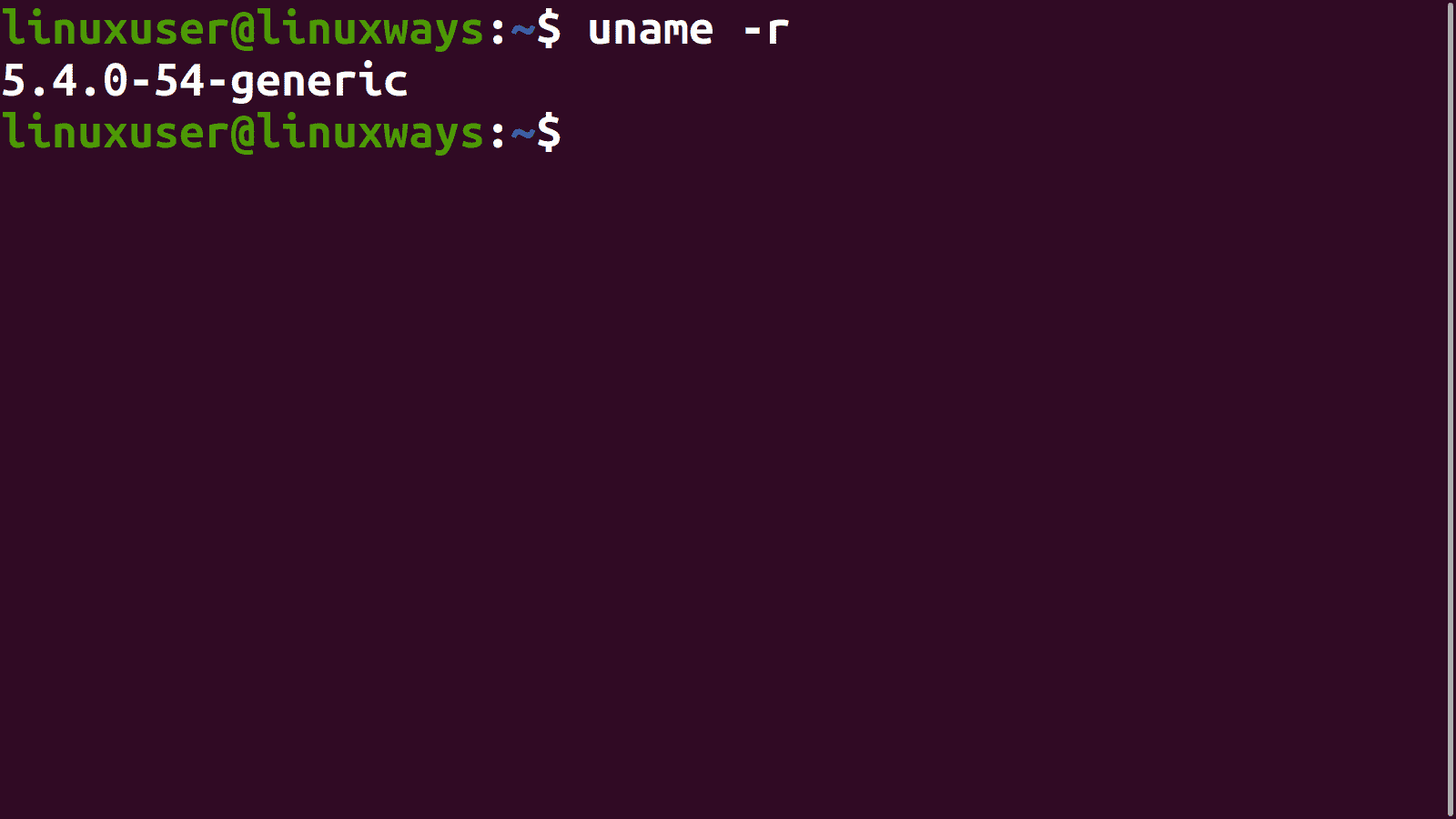
Distribution-Specific Information
All the Linux distribution information can be viewed by typing in the following command.
$ lsb_release -a
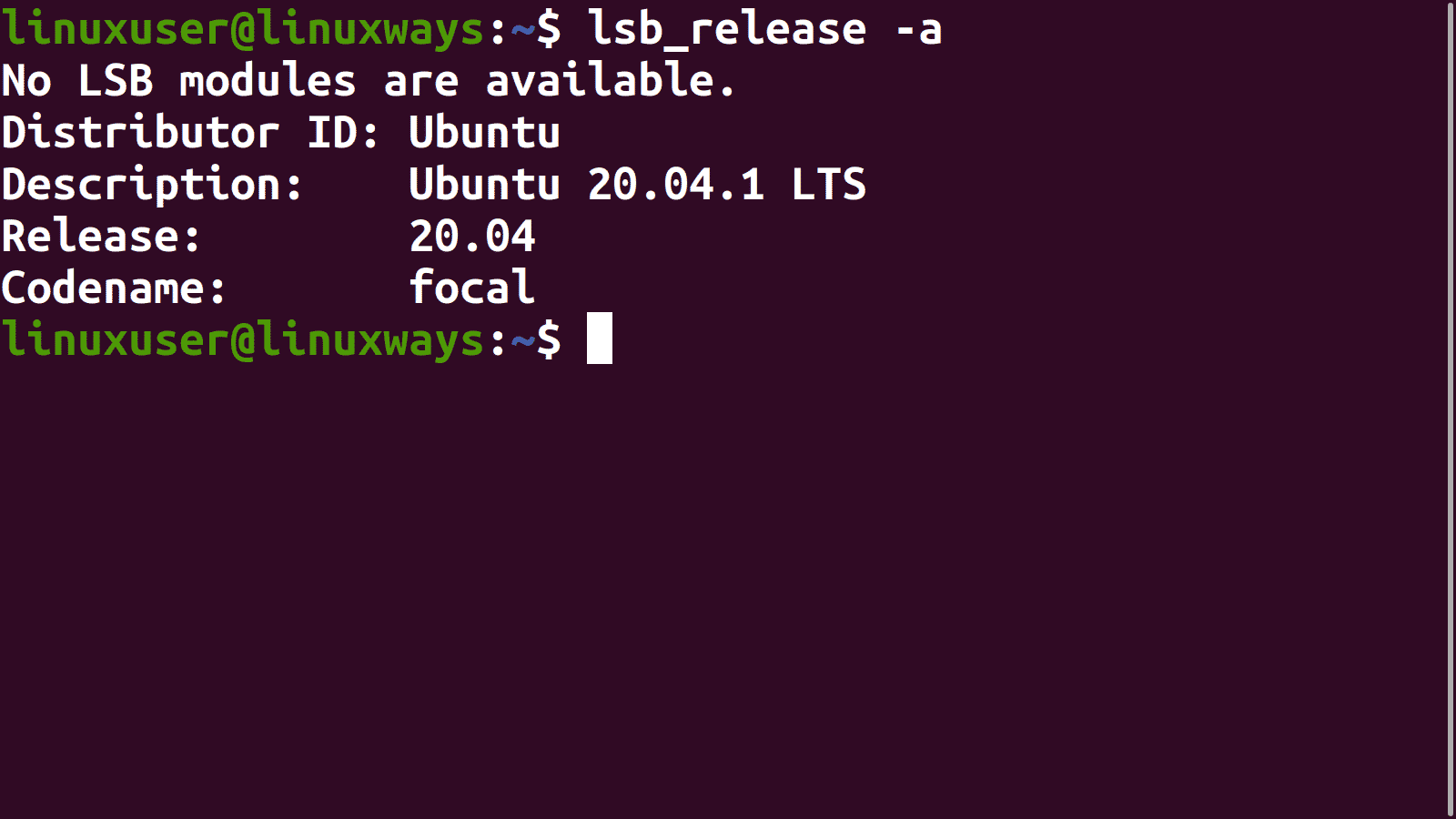
The information presented here consists of important information in the following order:
- Version (not shown as lsb-core package is not installed): No LSB modules are available.
- Distributor ID (-i): Ubuntu
- Description of distribution (-d): Ubuntu 20.04.1 LTS
- Release number of the distribution (-r): Release: 20.04
- Codename of the distribution (-c): focal
Individual parameters can also be obtained using respective arguments (in brackets). For example, release number can be obtained using the following command:
$ lsb_release –r
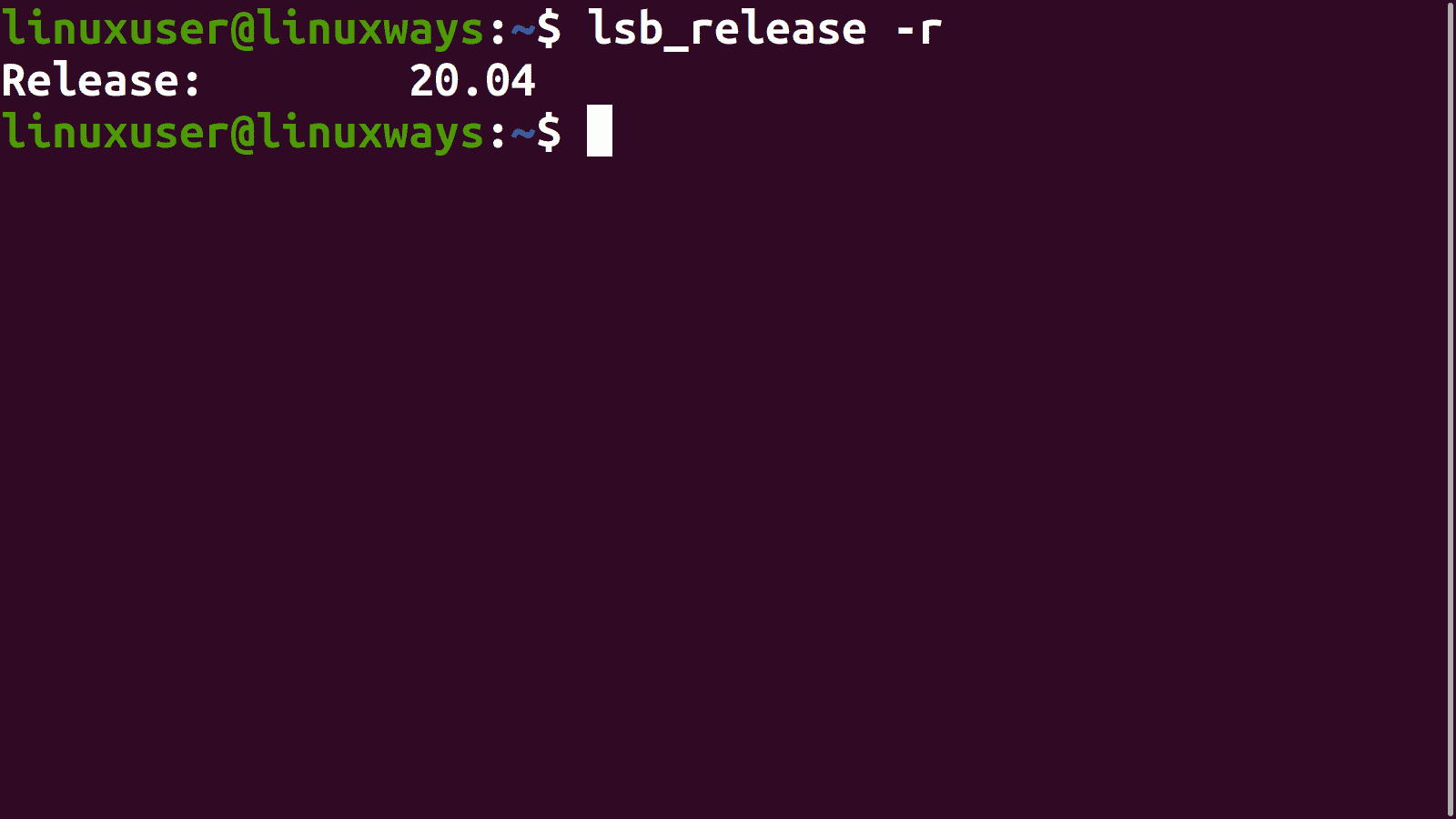
Disk Space Information
The primary purpose of df command is to report file system disk space usage. We will be using this utility to find used, available and the total space of the disk.
$ df –h /
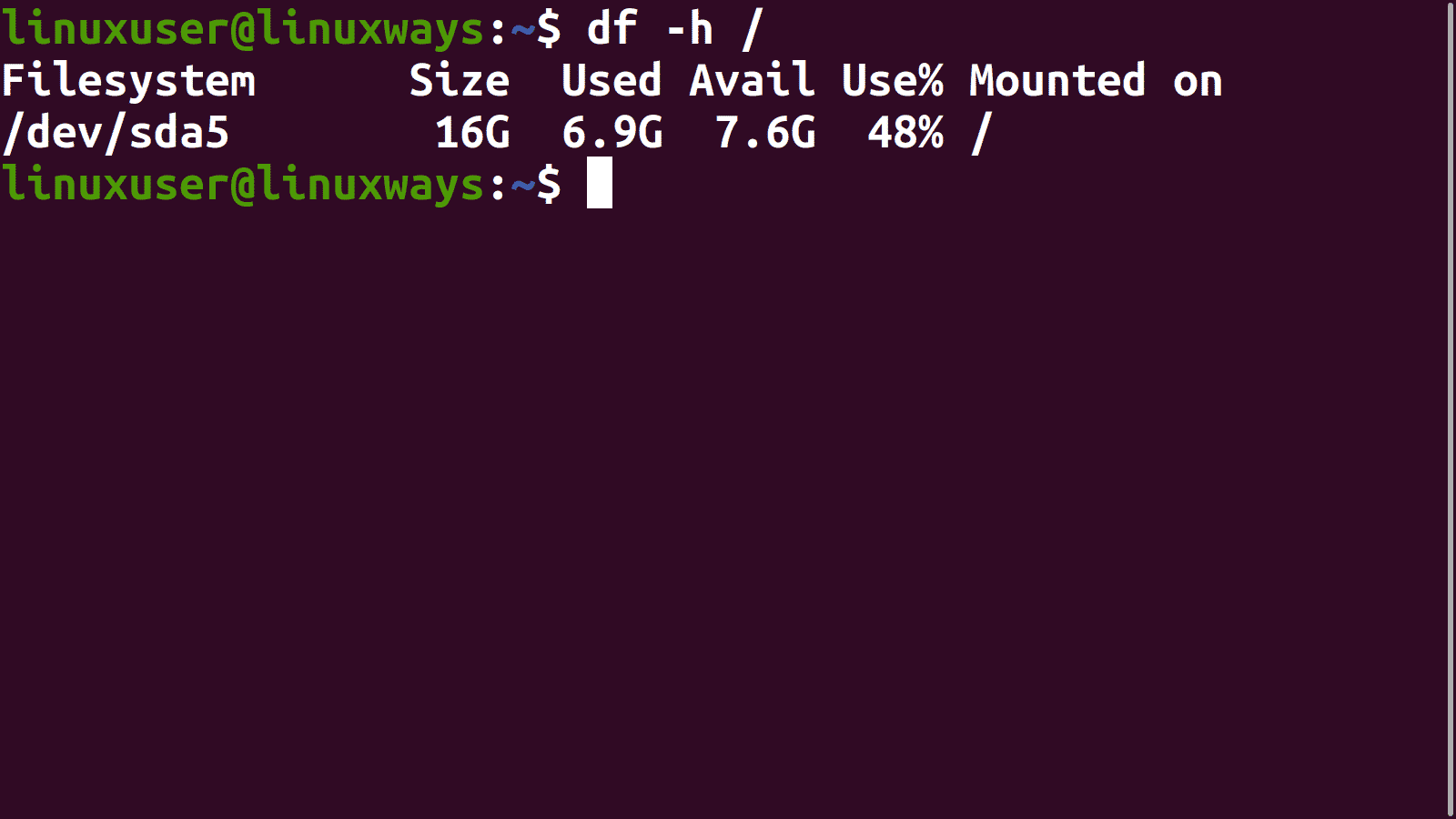
Method # 2: Using GUI
Press the super (windows) key. Search will appear.
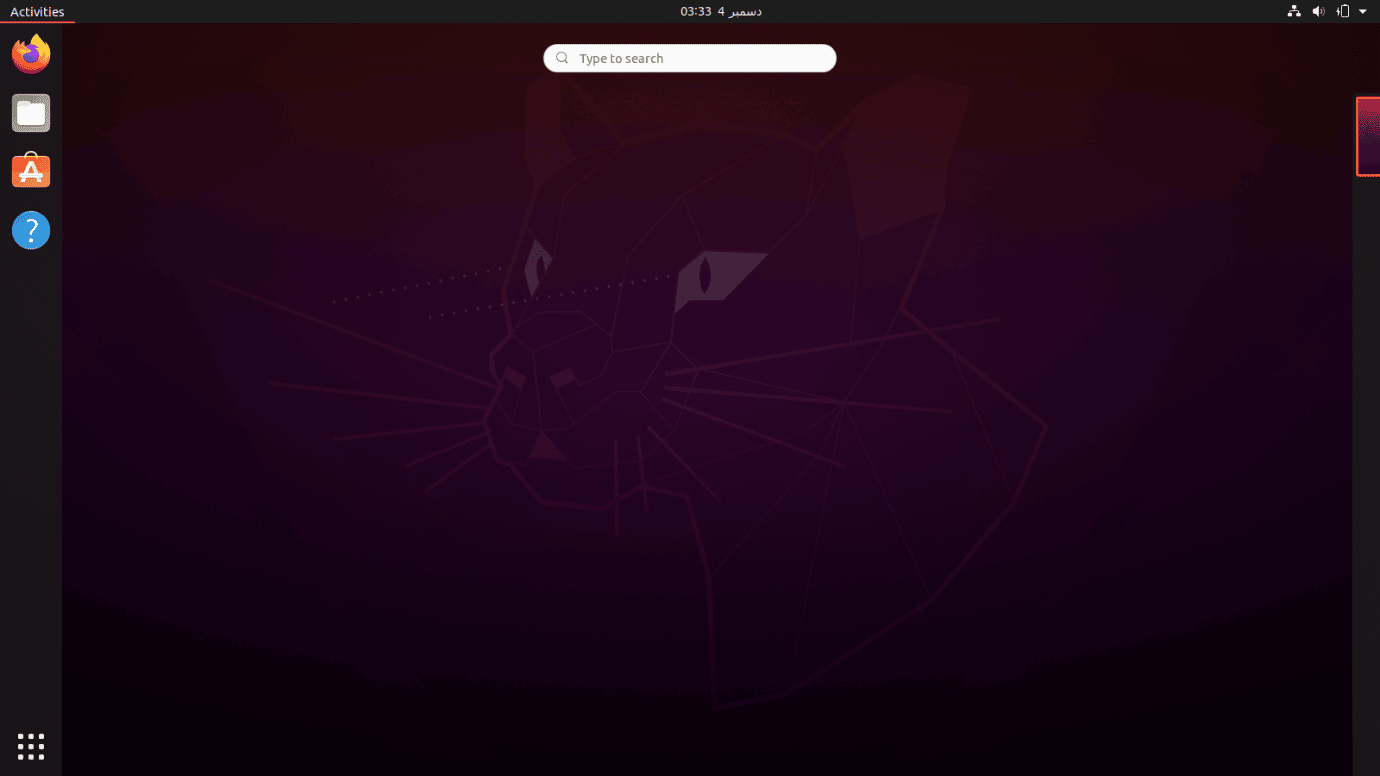
Type in Settings. The settings application will appear.
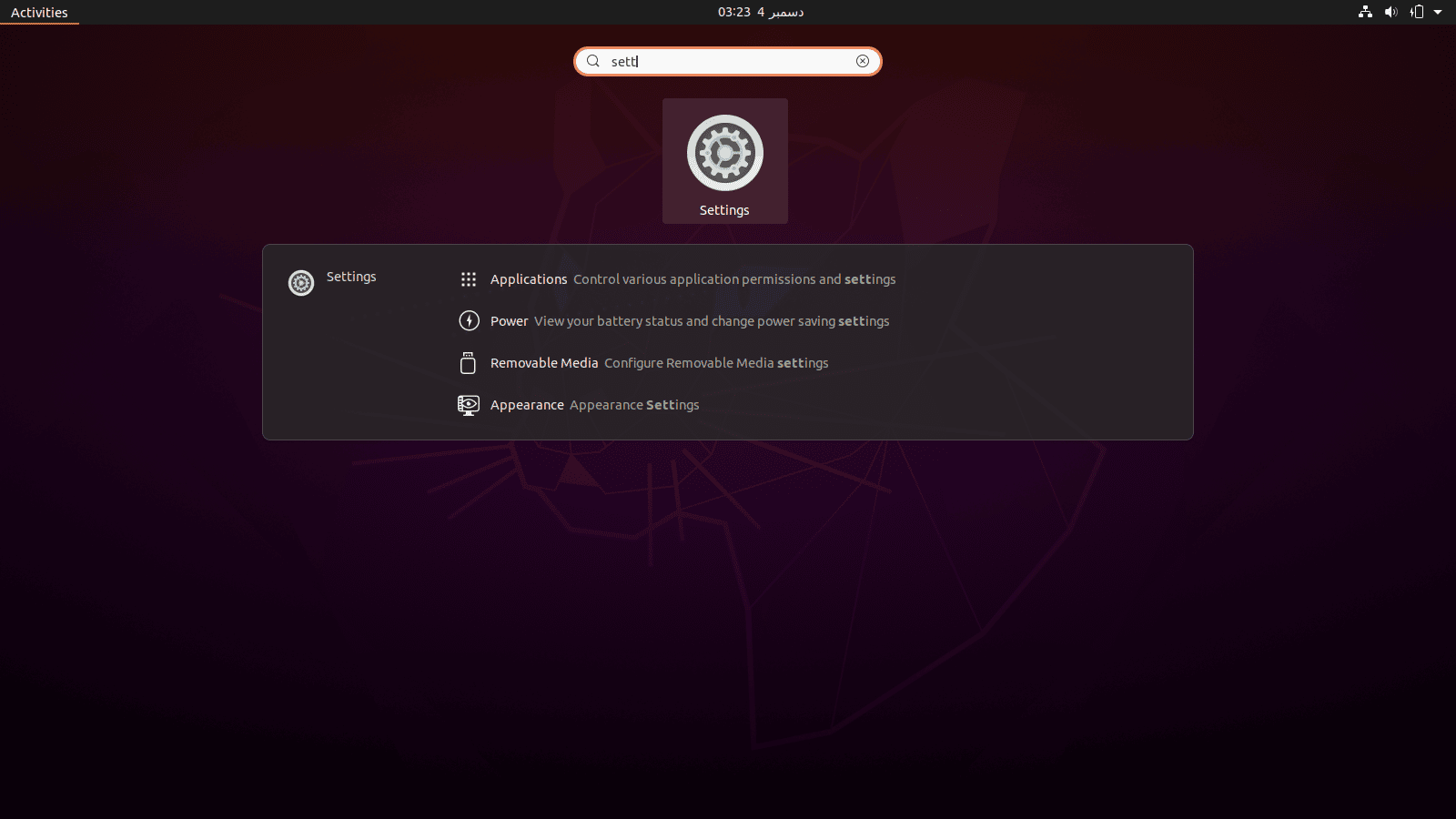
Open the application by clicking on it.
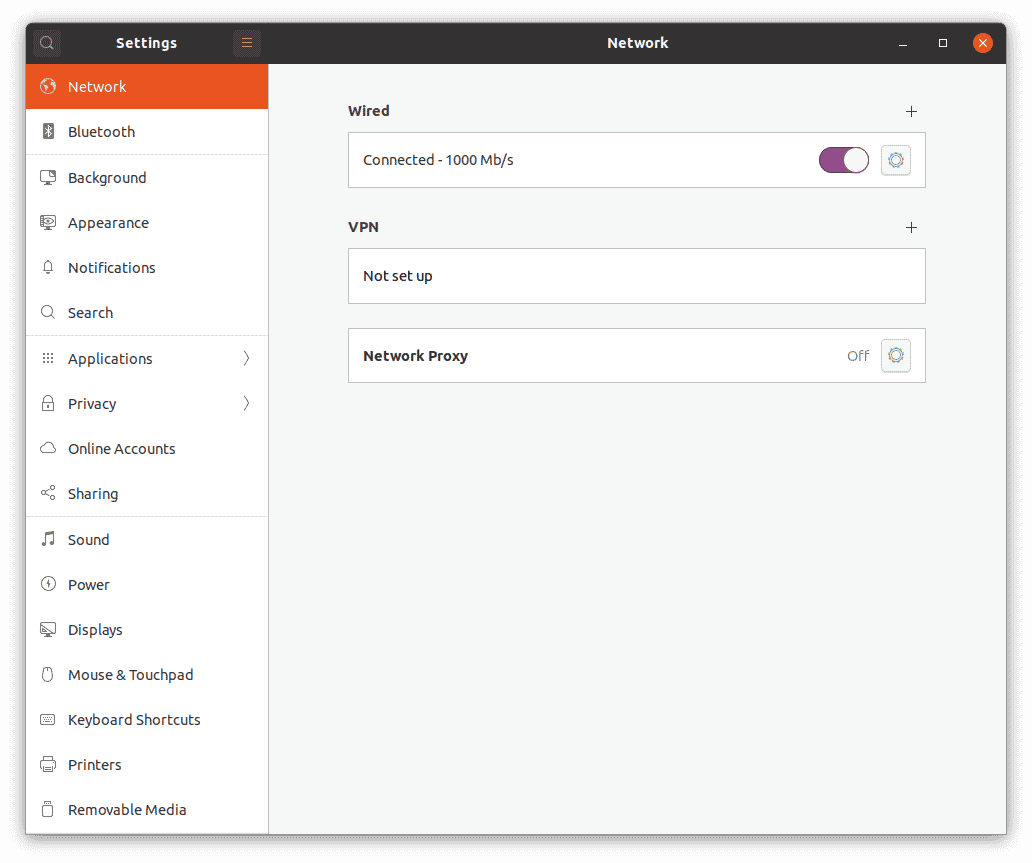
Scroll down the sidebar.
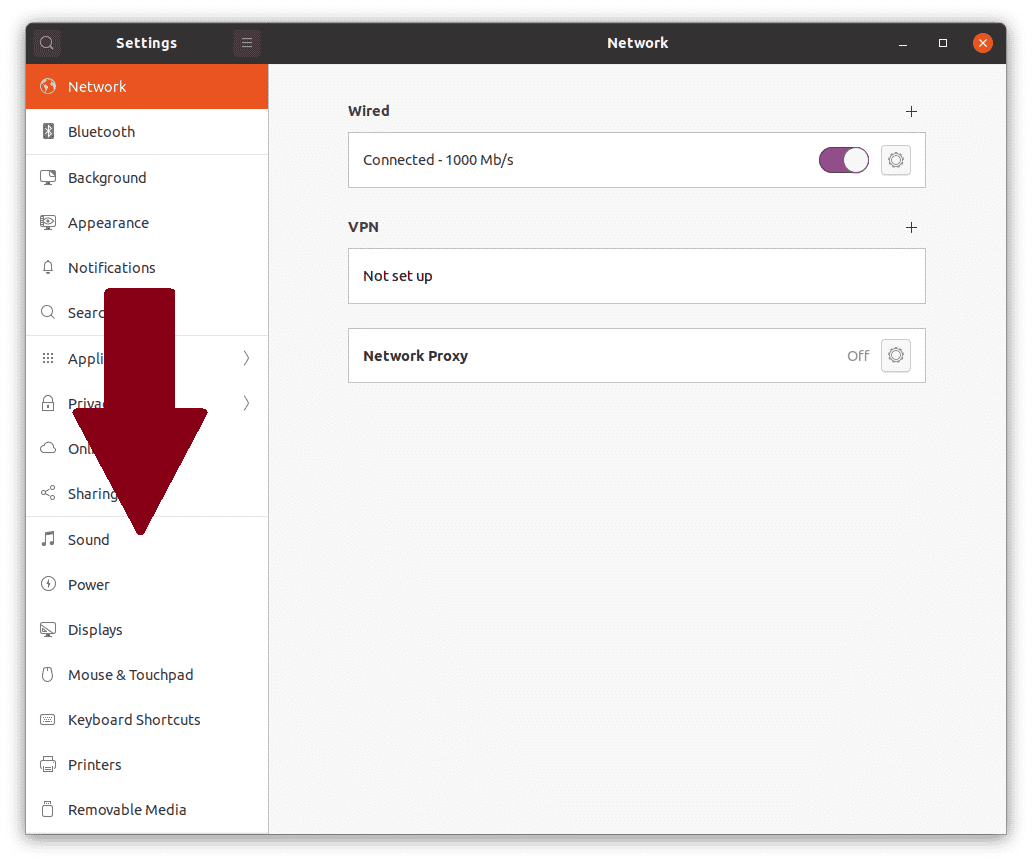
The following menu entities will appear.
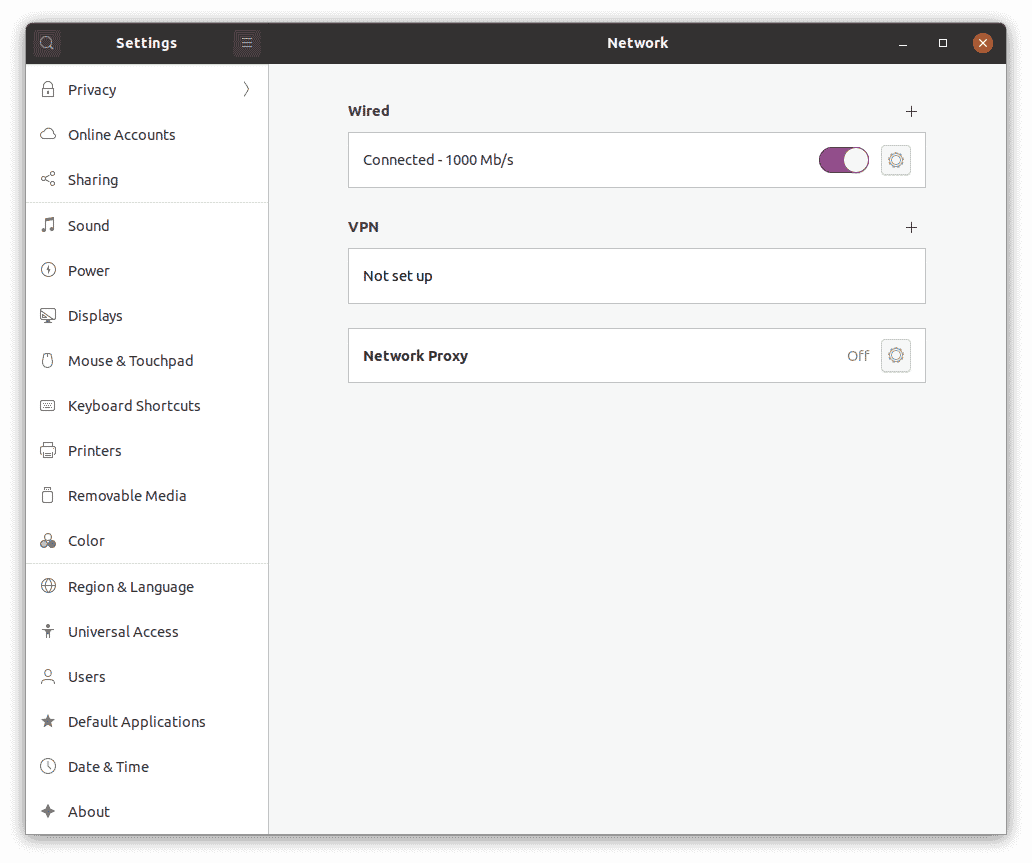
Click on About.
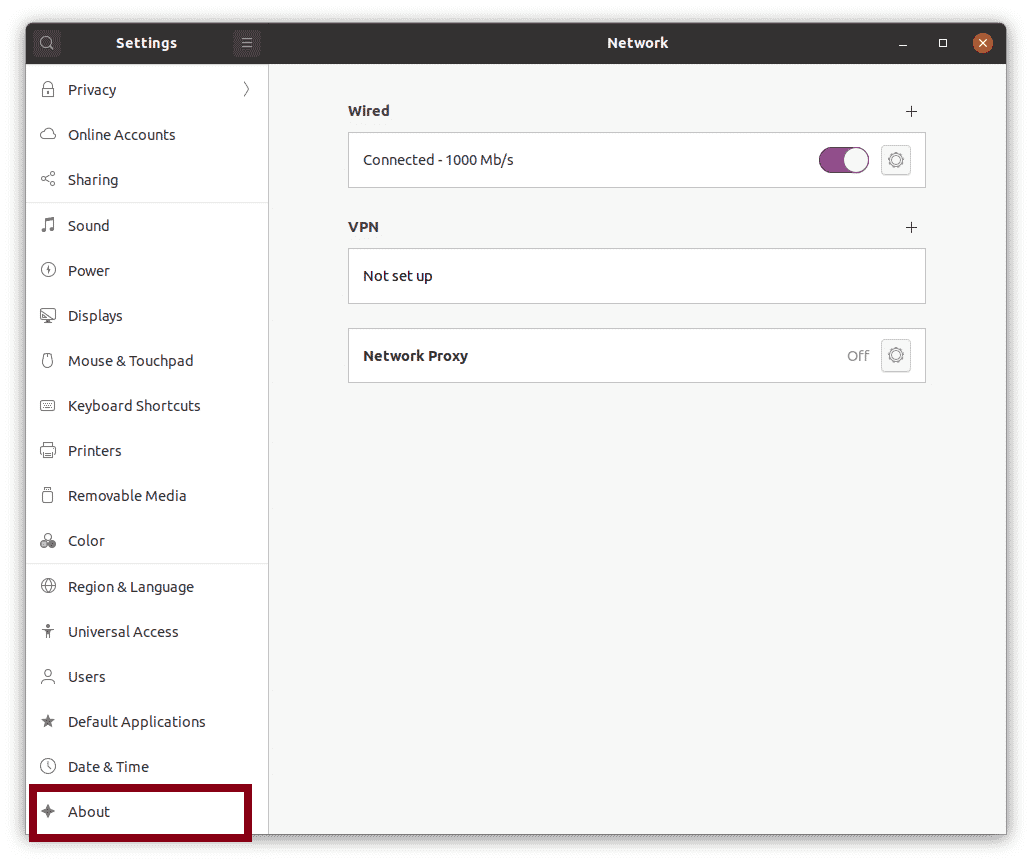
The following window containing system information will appear:
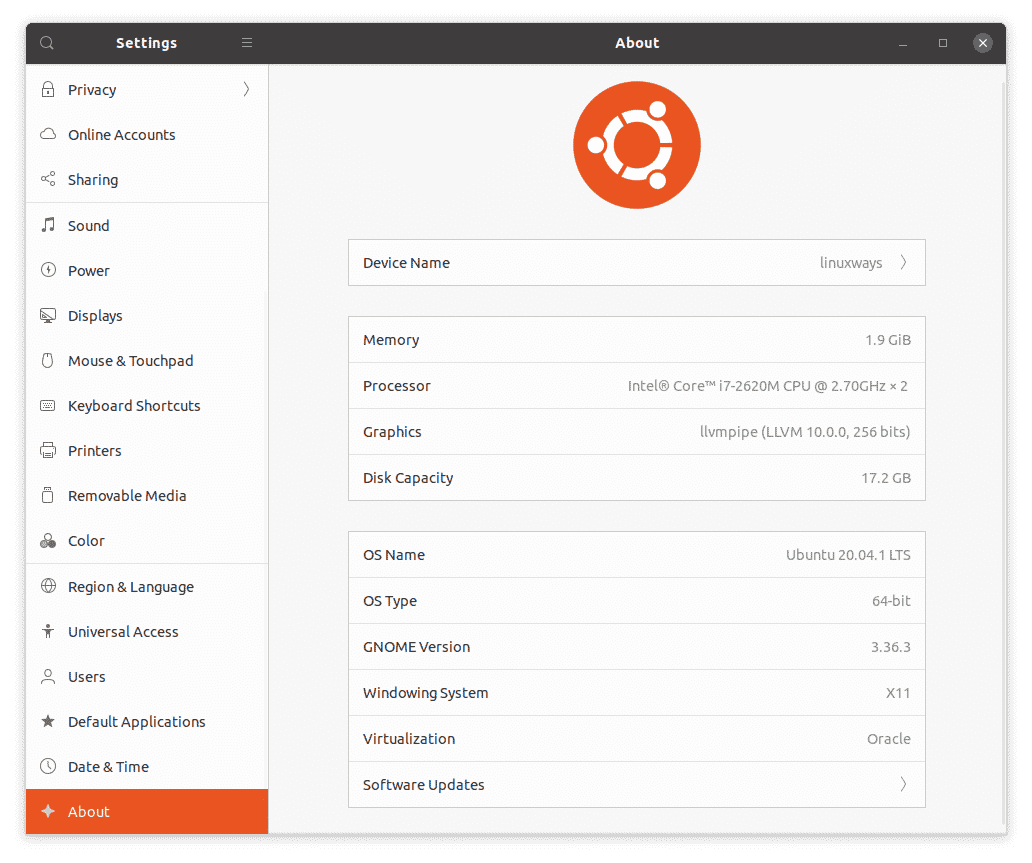
System-Specific Information
The window shows the following system-specific information.
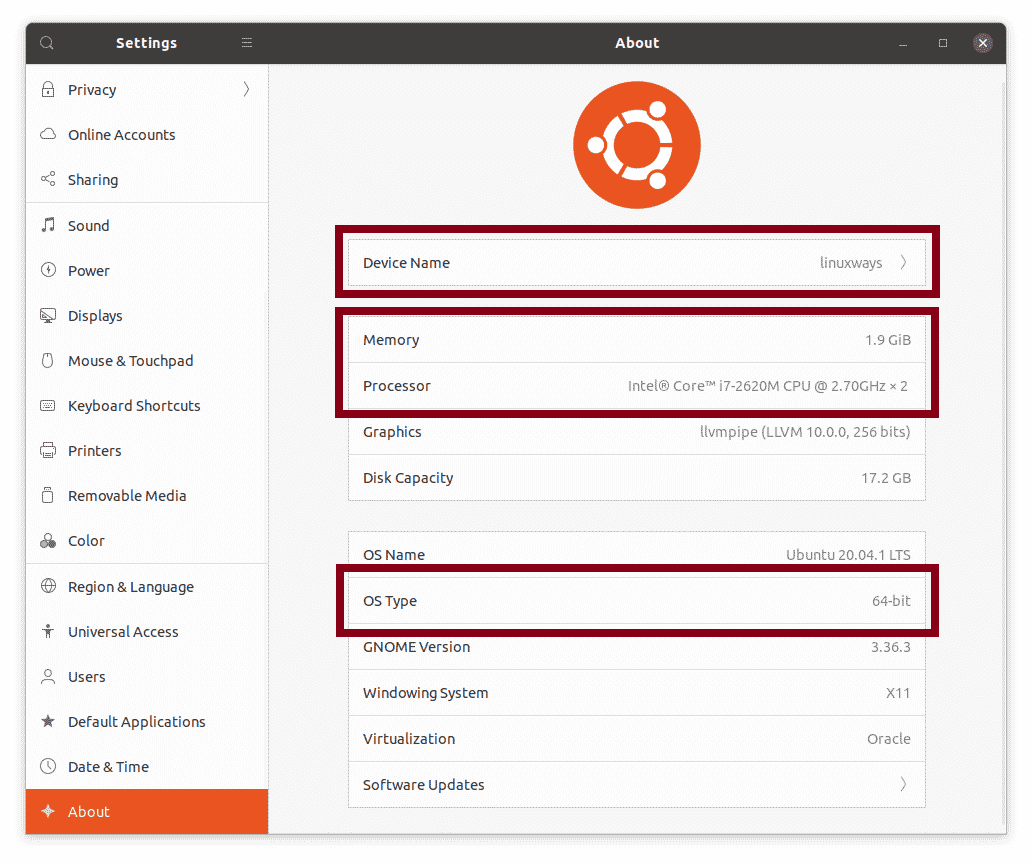
- Device Name: linuxways
- Memory: 1.9GiB
- Processor: Intel® Core™ i7-2620M CPU @ 2.70GHz × 2
- OS Type: 64-bit
Distribution-Specific Information
The window show the following distribution-specific information.
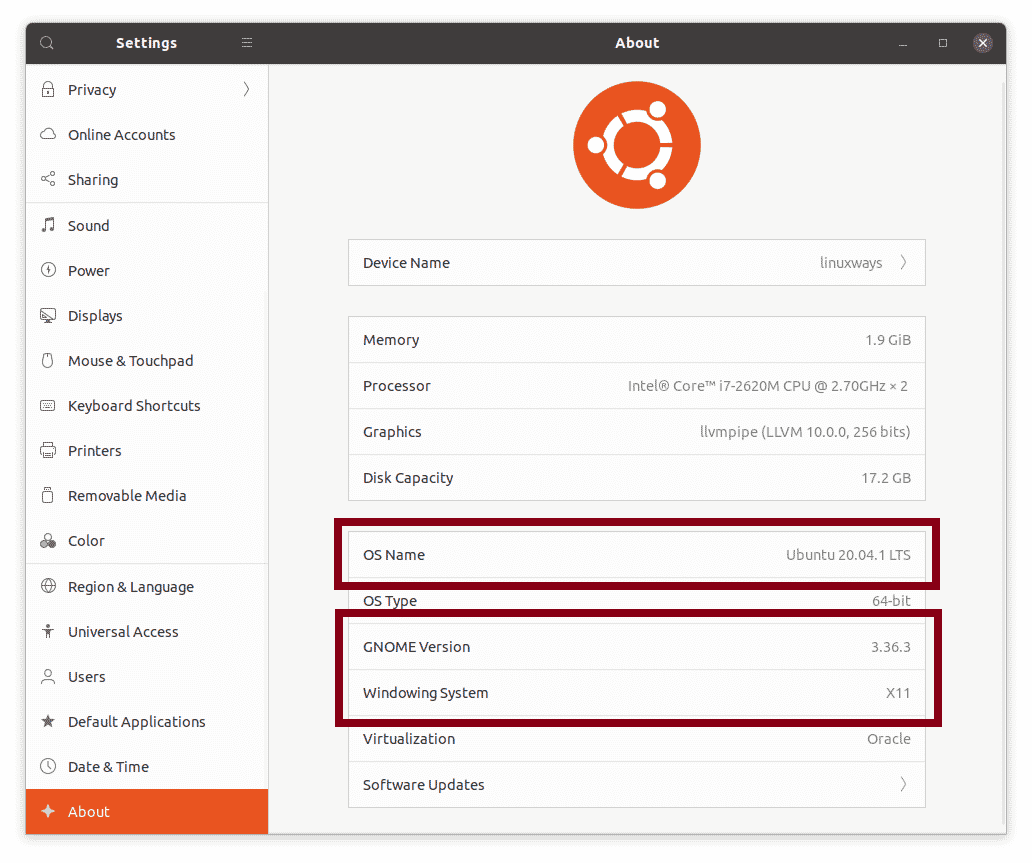
- OS Name: Ubuntu 20.04 LTS
- GNOME Version: 3.36.3
- Windowing System: X11
Disk Space Information
The window shows disk capacity to be 17.2 GB.
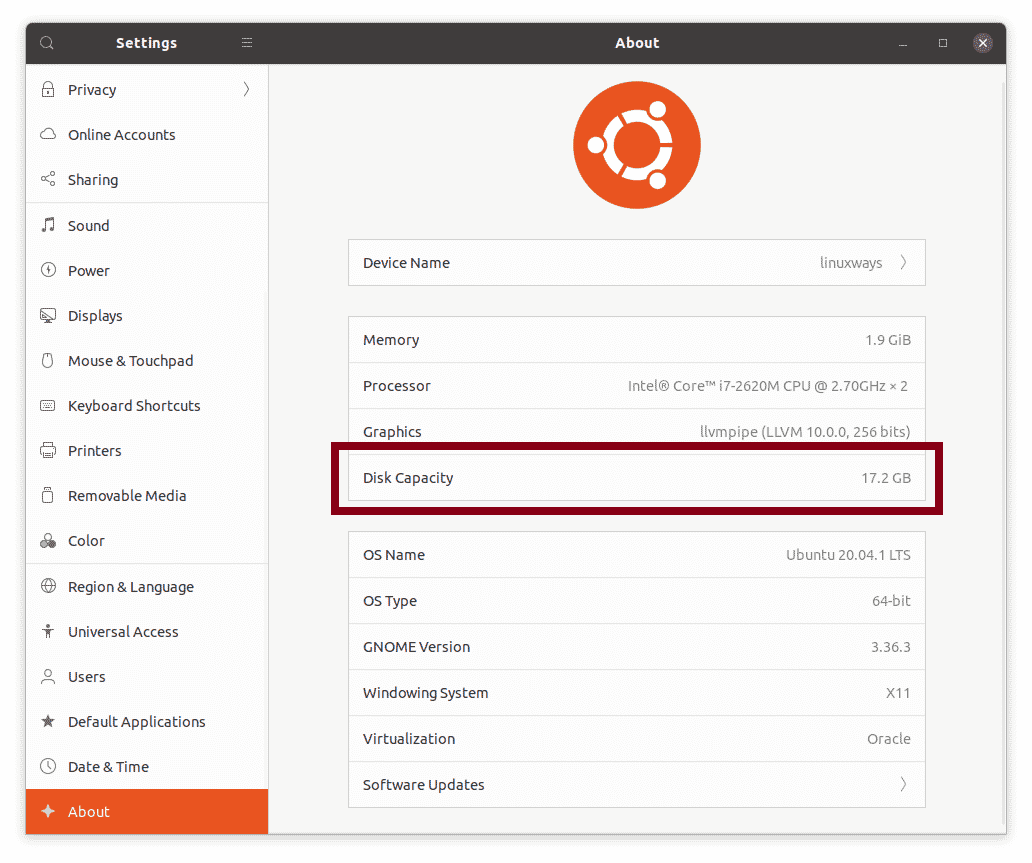
Conclusion
All the methods listed in this article are handy. You may especially need these commands in your day job when checking the system or hardware details of your Ubuntu 20.04 system.
If you want to check all the above details for Debian 10, click here.